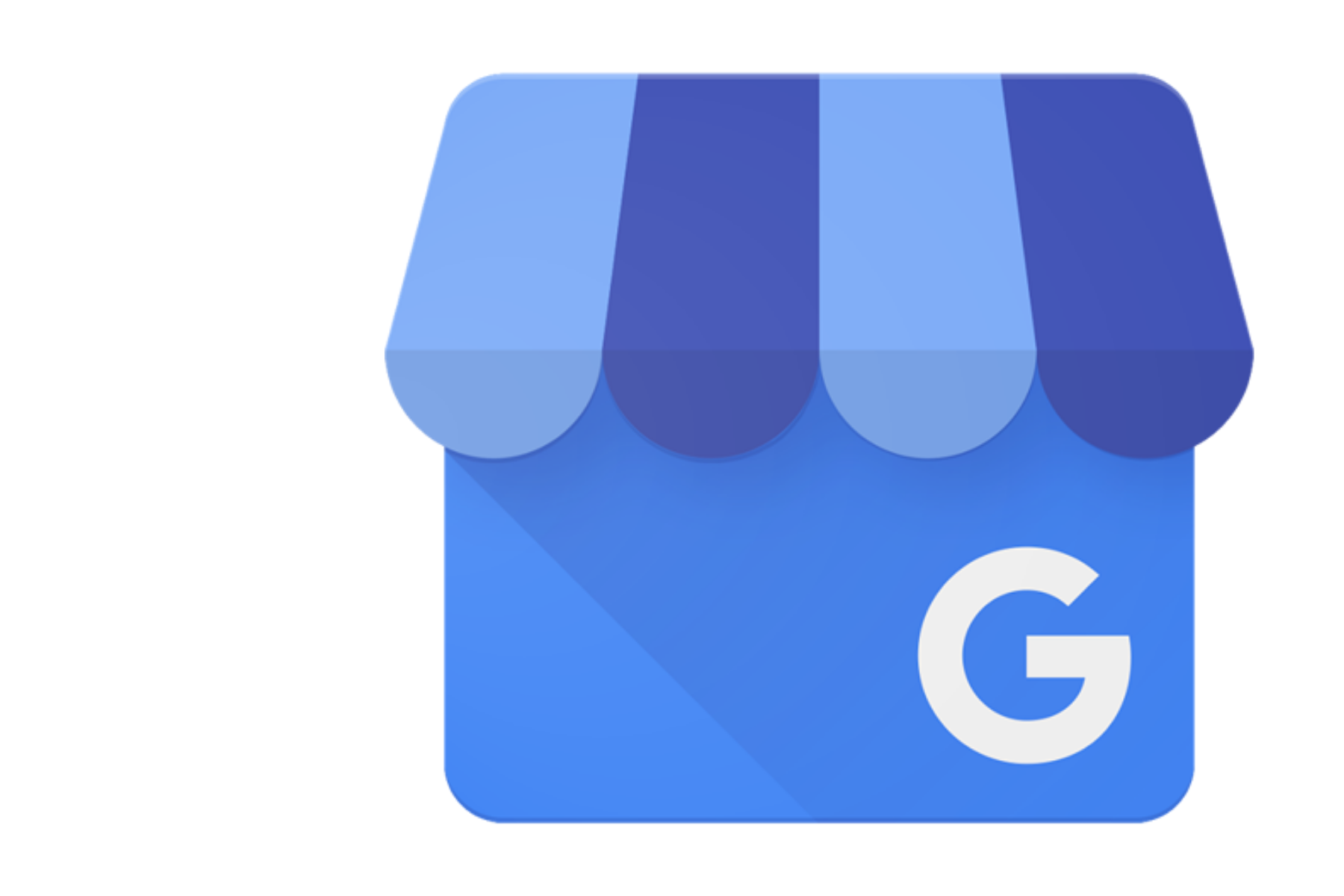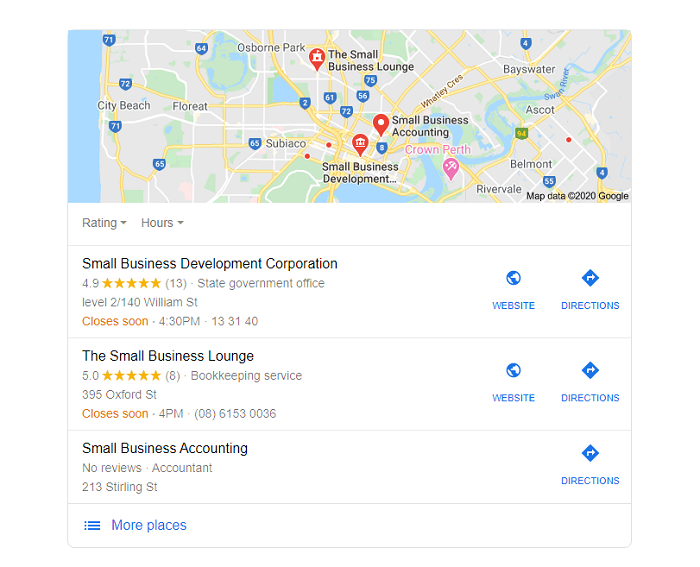
If your business hours will change over the festive season, remember to use the ‘special’ hours option to let your customers know.
A free Google Business Profile (formerly Google My Business listing) is an important tool for any small business that wants to be found online.
Here’s how to get started.
What is Google Business Profile?
Google Business Profile (GBP) is a tool to help business owners manage how they appear in Google search results and maps, receive reviews online and more. It is free to set up and use. Best of all, it’s one of the most effective ways to help your business appear in local search results.
Because it is a Google product, the search results for GBP listings often show above other search results. For instance, the coveted ‘local pack’ map listing of selected businesses is always on page one of Google search results.
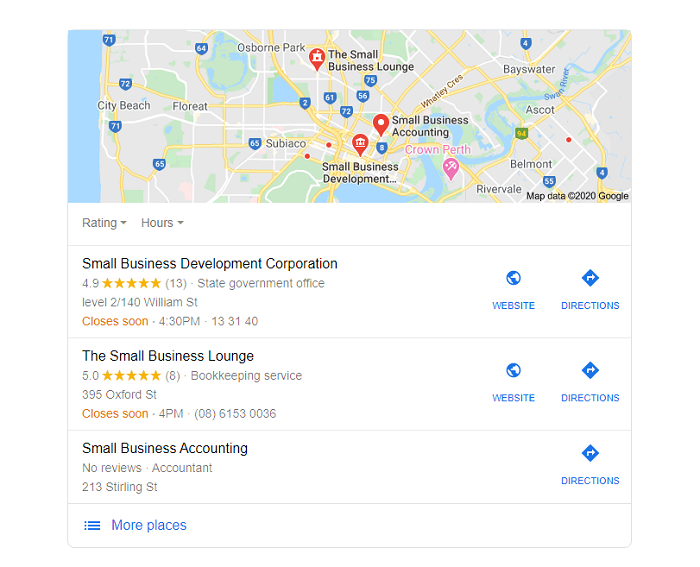
For a small local business, having a well-optimised GBP listing can help you compete effectively online – even if you don’t have a website
How to set up your Google Business Profile
Step one – create a listing
To create a GBP listing, first log into your Google account — the sign in is located at the top right of your browser on most desktop and mobile views. If you don’t have a Google account, you can create one using your business email address or a free Gmail account. You will need to access the email address to receive notifications and future information from your account, so ensure the address is one you regularly monitor.
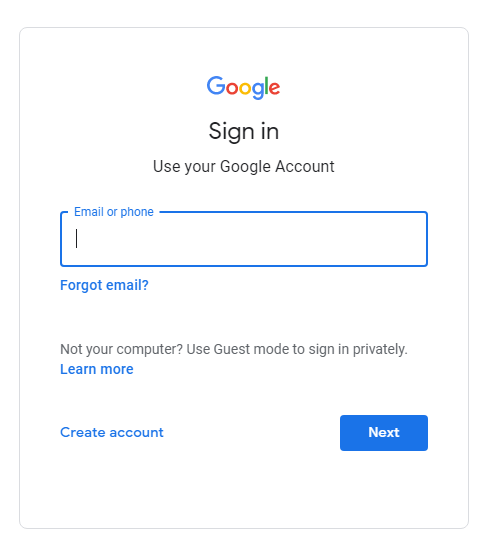
Once you are signed in, go to google.com/business and select ‘add business’. You’ll be asked to type your business name so that Google can check if the business already exists. This is required even if you have never listed your business before, because listings can be created by anyone. If your business is already listed, follow the steps to claim the listing. If no results appear, select the ‘add your business to Google’ option.
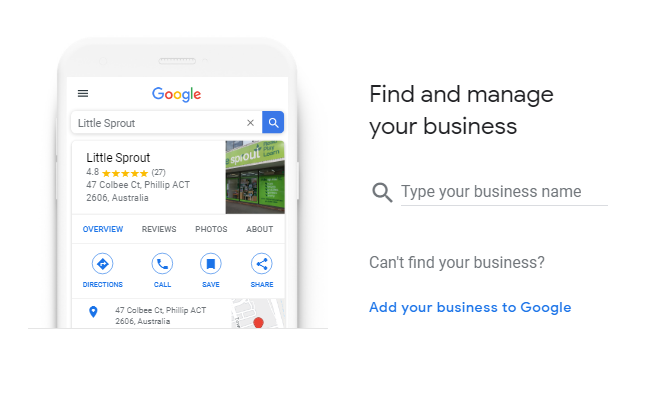
Type your business name exactly as you want it to appear in the ‘business name’ field, then choose the category that best suits your business. You may have to choose the closest fit as the categories are limited and may not exactly represent your business.
Next, you will be asked if you wish to add a location that customers can visit.
- If you have a location such as an office or shop, select ‘yes’, add your address and a Google Maps listing will be created. Your business must have a physical (street) address to use this option.
- If you deliver your services directly to customers (for example, you are a mobile mechanic or a home-based business) select ‘no’. You will still be able to add the areas that you service, for example: Midland, WA Australia.
Then, add your contact details such as your phone number (use the same number as on your website and other online listings) and website address. You must provide at least one of these. If you don’t have a website or a URL for your business, such as a Facebook page, you can select from two options:
- I don’t need a website
- get a free website based on your details (this is an automatically generated ‘Google sites’ website)
Finally, you can ‘Finish and manage your listing’ (selecting ‘yes’ to receiving updates and notifications).
Step two: verify your listing
Sign into your account at google.com/business, choose ‘verify’ and select the mail verification option. You’ll be sent a postcard containing a five-digit code that you enter into your listing to complete it. Be aware that postcards can take a significant time to arrive as they are sent internationally, and they can only be sent to physical addresses (not post office boxes). If you have waited more than three weeks for your postcard, you should log into GBP to request another postcard or complete this form to notify Google of the issue, as the verification code on the postcard is only valid for 30 days. Do not change any details on your listing while waiting to verify it.
Until your business is verified, you won’t be able to finish your listing and access features such as responding to customer reviews. Once you receive the five digit code, log in and enter it into the code field.
Step three: complete and optimise your listing
Once your listing is verified, you need to log in to your dashboard and complete your profile in full.
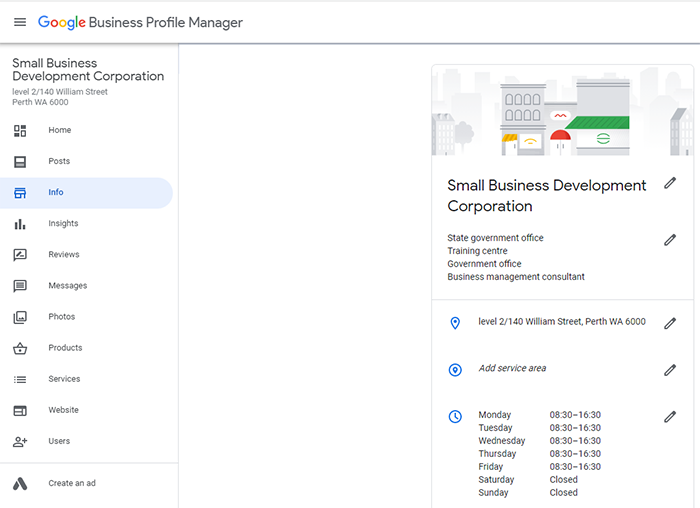
Work your way through all the tabs shown on the left of your profile as the more complete your listing is, the higher chance of it returning search results for your business.
Some of the areas that may be relevant for your business include:
- Hours — completing your business hours (found under the info tab) will allow Google to show whether you are open or closed in real time when someone conducts a search. You can also use the ‘special hours’ option to note days when your normal hours don’t apply, such as public holidays.
- Categories — aside from your main category, you can add additional (secondary) categories to help further describe what your business offers.
- Products — you can list products with product categories, descriptions, pricing and images.
- Services — in this section, you can describe each of your service offerings (for example: Xero setup, BAS lodgement and payroll management in a bookkeeper’s listing).
- Services area — you can update the locations your services in this option. A maximum of 20 services areas (such as suburbs) can be listed.
- Appointment URL — if you have a booking page on your website or use a third party app or website for appointments, you can add a URL to send visitors directly to this link.
- Attributes — attributes allow you to add extra information about your business and/or premises. You can search for the attribute that you want to add, or scroll through all the available options for your business.
- Messaging — some accounts may including an option for customers to message your business on GBP.
- Questions and answers — consumers can ask questions about your business on Google. You can use this as an opportunity to provide useful answers to help promote your business.
- Photos — add photos or video of your business and team. You can also add your logo under the ‘identity’ tab.
- Posts — add updates including events (such as sales), special offers, new products and other updates. Posts are only visible for seven days, but you can have up to 10 visible at once in a carousel format. Each post should include an image.
- Reviews — this is where Google reviews of your business left by customers are displayed, and where you can respond to them.
Regularly post original photos, videos and updates to help your listing appear higher in the search results. Check your listing frequently as GBP regularly introduces new features. For example, during the COVID-19 pandemic businesses are encouraged to post their COVID-19 update.
Making the most of your listing
Having a GBP listing allows you to access several useful tools for your business. Some of these include viewing which terms people are searching when they arrive at your business listing, being able to share your business profile, claiming a ‘Google short name’ to brand your GBP link and creating a quick link to a review form to send to your customers or share on social media. There are also options to integrate other Google products and tools such as Google Ads.
It’s important to manage your GBP listing, particularly seeking and responding to reviews, including negative ones. Include regular updates to your GBP listing in your social media calendar or plan. It pays to be aware that anyone with a Google account can ‘suggest an edit’ to your listing and the change may be published by Google without your knowledge. Therefore, keep a close eye on your listing and make sure no incorrect changes have been made.
It may take some time and effort to create your GBP listing, but this free tool can be a great way to attract local customers.
Learn more
Interested in improving your small business ranking in search results? Our small business workshops can guide you through topics including Digital Marketing Essentials, How to Start an Online Business and more. Check the workshop schedule to see what’s coming up.
You may also be interested in: